- I don't remember my password or username
Forgotten password can be reset at https://www.beat2phone.net/reset-password. Input your username to the text field, and the system will send a password reset code to the email address that is saved in your user profile information. If you don’t remember your username, you can order it to your email from https://www.beat2phone.net/reset-password/RemindEmailForm.
- Professional profile support in iOS application
The iOS application does not support professional profile creation in v2.4.4. A professional profile can be restored to the application from the cloud service.
- Sensor ID in iOS application
iPhone application does not display the sensor MAC address (visible on the sensor label) in the connecting to sensor dialog. Instead, an Apple proprietary id is shown on the list of sensors to connect to. Make sure that only one sensor is active within the Bluetooth range.
- Using Beat2Phone ECG with a pacemaker
Beat2Phone ECG sensor contains a magnet for controlling the charging connector relays.
Warning: Do not place the Beat2Phone sensor closer than 3cm from a pacemaker. The sensor contains a magnet. The pacemaker may enter into asynchronous mode in the presence of a strong magnetic fields. Normal operation usually continues when the magnetic field is removed.
ICD type of pacemakers may halt operation completely in the presence of strong magnetic fields. - Update to Beat2Phone ECG application and sensor firmware 19.5.2021
Dear Customer,
On 19.5.2021, we published a new version of the Beat2Phone ECG mobile application. We also published a new version of the Beat2Phone ECG sensor firmware. The new mobile application version requires the new sensor firmware version to function properly, and without it, there may be problems with recording ECG. We recommend that all users update the mobile application and sensor firmware to the latest version.
Instructions for sensor firmware update:
1. Update the Beat2Phone ECG mobile application. The required version is 2.4.4.
2. Make sure that the sensor battery has enough charge (recommended at least 50%). If the sensor battery is low, the firmware update is not possible.
3. Start the Beat2Phone ECG application in your mobile device. If you are currently recording ECG, stop the recording. Make sure that the sensor is connected to the mobile application. Make sure that the application is in the start view.
4. Take the sensor out of the charger. Put it, for example, on a table, and make sure that your mobile device is close to the sensor.
5. Wait for approximately a minute. The mobile application should notify that a firmware update is available.
6. Start the update by selecting “start update”. The update takes few minutes.
7. Wait until the update is completed.The mobile application update fixes some bugs related to file deletion and cloud synchronization. The firmware update aims to improve the file transfer process between the sensor and the mobile device. The update makes it possible to also use the sensor with iOS devices, which was not previously possible.
We apologize for the inconvenience.
Regards,
VitalSignum Oy
info@vitalsignum.com - Adjusting the electrode strap length and tightness
What is the proper length of the belt for me?
Measure you chest size below the pecs/breasts. Adjust the Beat2Phone ECG strap to be significantly shorter than you chest size for tight fit to achieve good electrode skin contact.
For example:
80cm chest 65-68 cm strap
100cm chest 72-77cm strap
130cm chest 84-93 cm strap - What information the VitalSignum customer service needs to resolve a problem.
If you encounter a problem while using our device or application, it’s best to send an email to info@vitalsignum.com. Our experts will reply to your message as soon as possible. To help identifying and resolving the issue, we recommend that you send us the following information in your message, if possible.
As accurate as possible description of the problem.
Are you using the application on an Android device or an iOS device?
Mobile device model. (for example, Samsung Galaxy S10 or iPhone 10)
Android/iOS operating system version. (This can be found from phone settings, usually from “System” menu.)
Beat2Phone ECG application version. (This is visible in the application home view, e.g. V2.4.3)
Sensor version, Beat2Phone Sensor or Beat2Phone ECG Sensor? (This can be found from a sticker that is located behind the sensor.)
Are you using the cloud service and are you able to log in to the cloud service?
The username that you’re using in the Beat2Phone ECG application. (This can be found from the profile menu that opens from the top right corner of the application home view.)
- Removing all user profiles and recordings from the mobile device
If you want to quickly remove all the user profiles and recordings from your mobile device, you can delete the Beat2Phone ECG application and then reinstall it. If the profiles reappear when you have uninstalled and reinstalled the Beat2Phone ECG application and this is not wanted, it is because the mobile phone stores your application data to the Google cloud and automatically reloads them when you reinstall the application. To disable this functionality, you must de-select “automatic restore of settings and information” from your phones settings. This is usually found in “backup & restore” menu in the settings.
- How to use and access the Beat2Phone ECG Cloud Service
You can access the service from here >>
You can find instructions for use from the instructions for use page >> - Solutions for most common problems
- You can reset the Beat2Phone ECG sensor by placing it to the charging connector and removing it after few seconds.
- In some mobile devices the wifi must be turned off for the measurement to succeed.
- In some mobile devices, the location must be turned on for the device to connect to the sensor.
- Remember to moisten the electrodes in the electrode belt and check that the belt is sufficiently tightened for better signal quality.
- What is the length of the electrode belt?
Unstretched: 65-90 cm
When sufficiently stretched for use: 74-115 cm
- Does the Beat2Phone ECG sensor use a button cell battery or a rechargeable battery?
The Beat2Phone ECG sensor uses a rechargeable battery that is charged in the included Beat2Phone ECG charging connector.
- What is the charging time of the battery?
The battery charges from empty to full in approximately one hour.
- The mobile device does not connect to the sensor.
In some mobile devices, the device location must be turned on to connect to the sensor.
From the Beat2Phone ECG application settings, check that your sensor is connected to the mobile device. Try disconnecting the sensor by choosing “Forget sensor” and connect to the sensor again. If this does not resolve the issue, try rebooting the mobile device Bluetooth connection and the Beat2Phone ECG application. If still not resolved, try rebooting your mobile device. Finally, reboot the sensor by briefly charging it.
- How long a measurement can be done with the Beat2Phone ECG device?
From 24 hours up to 48 hours if the sensor battery is fully charged.
- The measurement suddenly stops without a clear reason. What can be done?
Many mobile devices have, by default, a rather aggressive battery consumption optimization, which can turn off applications that appear inactive. This battery optimization sometimes turns off the Beat2Phone application, which causes the measurement to stop. Usually, this optimization can be adjusted from the mobile device settings, depending on the model of the device. The most reliable measurement can be performed when the mobile device is not used for anything else during the measurement. Even more reliable performance can be achieved if the application remains active, and the mobile device is being charged. To make sure that the measurement has not stopped, it is recommended to check the status of the measurement from time to time.
- On which different devices does the Beat2Phone ECG mobile app work?
The Beat2Phone ECG application has not been tested on all mobile devices.
It has been found to work well in the following devices:
Phones:
Android:- Google Pixel 3a
- Google Pixel 1
- Honor 8s
- Huawei Honor 20
- Huawei P20 Lite
- Huawei Y5
- Motorola Moto G 8 Power (Wifi must be turned off during measurement)
- Nokia 2.4
- Nokia 6.1
- Nokia 6.2
- Nokia 7 Plus
- Nokia 7.2
- Samsung Galaxy A10
- Samsung Galaxy A70
- Samsung Galaxy A42
- Samsung Galaxy A21s
- Samsung Galaxy S7 Edge
- Samsung Galaxy S8
- Samsung Galaxy S9
- Samsung Galaxy S10
- Xiaomi Mi 9
- Xiaomi Redmi Note 7
iOS:
- iPhone SE
- iPhone 6s
- iPhone 12 Pro max
Tablets:
Android:- Samsung Galaxy Tab A
- Samsung Galaxy Tab S5e
- Lenovo Tab M8 HD
iOS:
- iPad Mini
In the following devices, Beat2Phone does not work properly (Bluetooth problem):
- Huawei Honor 7, 8, P10 Lite, Media Pad M3, P20 Pro
- Lenovo Yoga TAB3 Plus (YT-X703L), Android 6.0
- OnePlus5, Android 7.1
- Samsung Galaxy S10e
- Quick guide included with the sales package
You can find the short user guide from the instructions for use page >>
- Is there a user manual for Beat2Phone ECG Android application?
You can find instructions for use from the instructions for use page >>
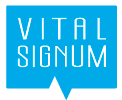
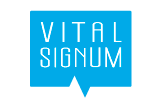

 FREQUENTLY ASKED QUESTIONS
FREQUENTLY ASKED QUESTIONS 